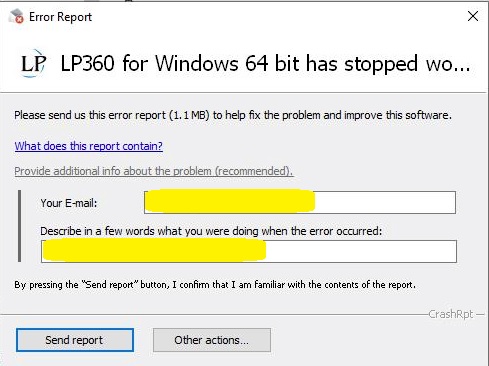Question
If LP360 for Windows, or LP360 for ArcGIS experiences a program crash what steps should then be taken to make use of the crash dump files to help determine why the crash occurred?
Answer
The best way to determine why LP360 experienced a program crash is to locate the program error report and dump files and send the report either automatically or manually to LP360 Support ([email protected]). The process for doing so is based upon the particular software.
LP360 (32 and 64-bit)
When LP360 crashes and generates an error report it displays a crash report window.
To send the dump file directly to LP360 follow steps below:
- Enter your e-mail address so we know who is submitting the crash dump and can get back to you with a resolution.
- Describe in a few words an explanation of what was occurring when the crash happened (for example classifying ground data).
- To have the program restart check the box to “Restart LP360…after this window is closed.”
- Select the “Send Report” button to have the report automatically sent to LP360 customer support.
If the machine running LP360 is not connected to the internet, does not have a default mail client, or cannot send using the mail client please manually submit to [email protected] the compressed crash report file that can be found with a long alphanumeric name located in “%AppData%\LP360″. Prior to LP360 v2018.1, the information is only available while the crash dump dialog is still open. Starting with v2018.1, LP360 no longer automatically deletes the crash dump information.
LPViewer (32 and 64-bit)
When LPViewer crashes and generates an error report it displays a crash report window. To send the dump file directly to LP360 follow the steps below:
- Enter your e-mail address so we know who is submitting the crash dump and can get back to you with a resolution.
- Describe in a few words an explanation of what was occurring when the crash happened (for example classifying ground data).
- To have the program restart check the box to “Restart LP360…after this window is closed.”
- Select the “Send Report” button to have the report automatically sent to LP360 customer support.
If the machine running LPViewer is not connected to the internet, does not have a default mail client, or cannot send using the mail client please manually submit to [email protected] the compressed crash report file that can be found with a long alphanumeric name located in “%AppData%\LP360″. Prior to LP360 v2018.1, the information is only available while the crash dump dialog is still open. Starting with v2018.1, LP360 no longer automatically deletes the crash dump information.
LP360 for ArcGIS
LP360 for ArcGIS inputs information into the ArcGIS dump files. The dump files can be found at the following locations based upon information provided by ESRI:
For Windows 7 and newer operating systems, the crash dump files (.dmp) can be found at the following local hard drive location within the application data of the user profile:
ArcGIS 10.1 – 10.8:
%LocalAppData%\ESRI\ErrorReports
ArcGIS 10.0:
%AppData%\ESRI\ErrorReports
For the Windows XP operating system, the crash dump files (.dmp) can be found at this location:
%AppData%\ESRI\ErrorReports
Once the file has been located, it can be e-mailed as an attachment to LP360 customer support ([email protected]) for further debugging. An explanation of what was occurring when the crashed happened is helpful and encouraged.
Silent Crashes
A silent crash is described as the situation that occurs when LP360 crashes, or closes silently, and does not display a crash report window. A silent crash could be a defender style program on your machine or local network that is killing the program. Please ensure the adequate exceptions for defender style programs are in place. There may also be a Windows generated crash dump file in your %localappdata%\CrashDumps folder, with LP360 or one of its child executables in the name, or an event in your Windows Application event log that could give a clue as to what is happening.
Once the file has been located, it can be e-mailed as an attachment to LP360 customer support ([email protected]) for further debugging. An explanation of what was occurring when the crashed happened is helpful and encouraged.
Additional Comments
If you have any questions about the information provided in this article, please contact [email protected] at any time.