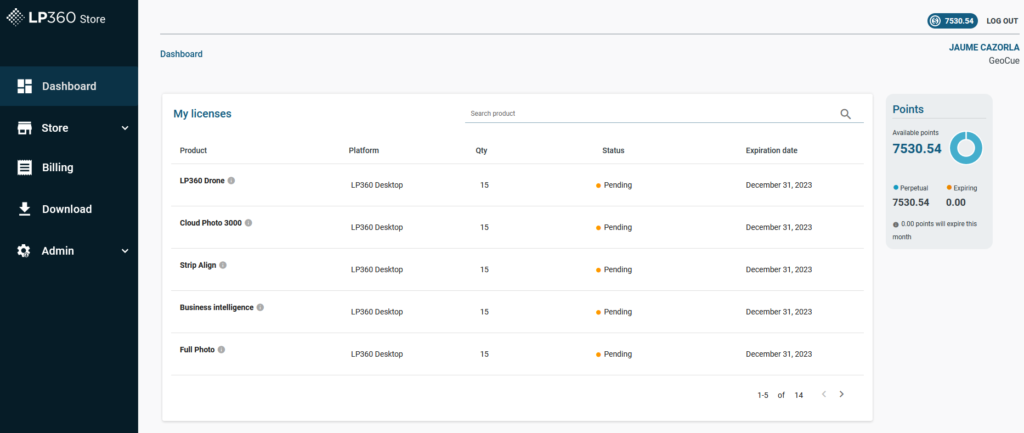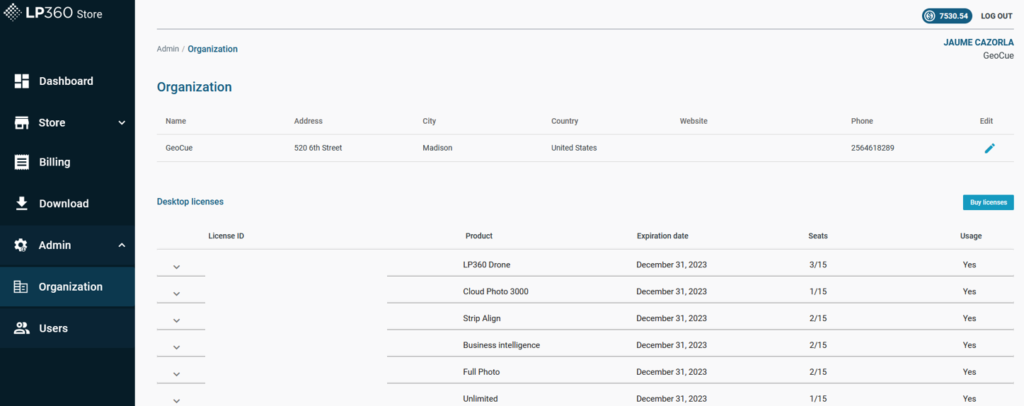LP360 Portal is a place where an organization can manage their profile, subscription licenses, and users. This article focuses on LP360 Portal for License Management for subscription and Cloud licenses. For LP360 Online User management, please review the LP360 Portal – User Management. For perpetual license management, please see “How to check perpetual license server status and license usage in Client Portal?” and “How to Recover a Floating Perpetual License?“.
1. Introduction
LP360 Portal allows the users to manage their subscription licenses, including who has access to them.
2. LP360 Portal License Management – Organization
License management is located under the “Admin -> Organization” section in the LP360 Portal. Only the “Administrators” of an organization have access to it.
This section allows the user to manage the organization’s subscription licenses. Showing tables with the summary of the Desktop and Cloud licenses:
- Product: Displays the product own.
- Expiration date: Displays the expiry date of the license.
- Seats: Displays the total number of seats available, and the number of seats in use.
- Usage: Displays if a product is in use (Yes/No) or roaming.
- Details: Shows who is using the product.
3. Release Desktop Subscription Licenses
If a subscription desktop license is in use and you wish to release it, you can. This is useful in case a license gets stuck or multiple users are trying to access the same product and someone forgot to check a license back in.
Go to “Organization” -> “Details” -> Release the license
Releasing a license will not stop a user from continuing to use a product in the future. The only way to stop a user from using a license is to remove the individual’s access to the organization from the “Users” section.
For perpetual license management, please see “How to check perpetual license server status and license usage in Client Portal?” and “How to Recover a Floating Perpetual License?“.
4. LP360 Cloud Licenses
LP360 Cloud licenses are user licenses which allow the organization to assign which users can have access to LP360 Cloud functionality. The licenses can be moved between users as needed, or additional subscription licenses purchased in the LP360 Portal -> Store -> Licenses if the organization needs more users to have concurrent access or with less management of the licenses.
In the LP360 Portal, go to “Organization -> Cloud licenses”, press “Add user” -> Search and select the desired user to assign one of the Cloud licenses as listed under product. The Users column will show how many licenses an organization has and how many are currently assigned to users. Revoke a license to remove it from that user and make it available for assigning to a different user.

Note: The admin needs to manually register users for access to LP360 Online.
- Add user: Add an LP360 Cloud subscription license to a user.
- Revoke: Remove an LP360 Cloud subscription license from a user.
If you are looking for User management, please review the LP360 Portal – User Management article.
If you are looking for more information on LP360 Cloud, please review the LP360 Cloud article.