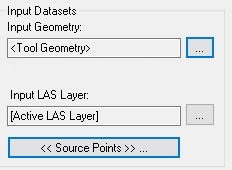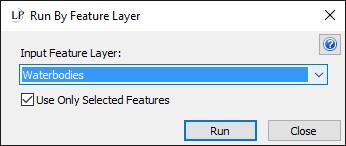GeoCue Support » LP360 Geospatial » LP360 Geospatial Tools, Tips and Workflows » Run Point Cloud Task on Selected Features
The following is how to run a point cloud task on features that are selected in the main view.
- Select the features that are going to be used for the task
- Within the task if there is an option for Input Geometry make sure it is set to Tool Geometry
- If there is no option this step can be ignored
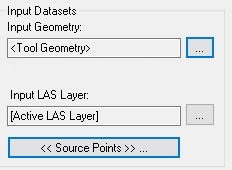
Specify Input Geometry to use Tool Geometry (if the option is available for that task)
- On the Point Cloud Task Toolbar select the tool for Run by Feature Layer

Point Cloud Task Toolbar – Run by Feature Layer
- Specify the feature layer to use and check the box to run on Selected Features
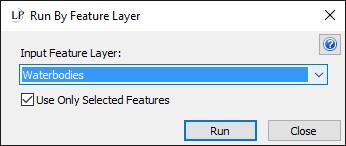
Select the Feature Layer and check the option to use only selected features
0 people found this article useful
0 people found this article useful