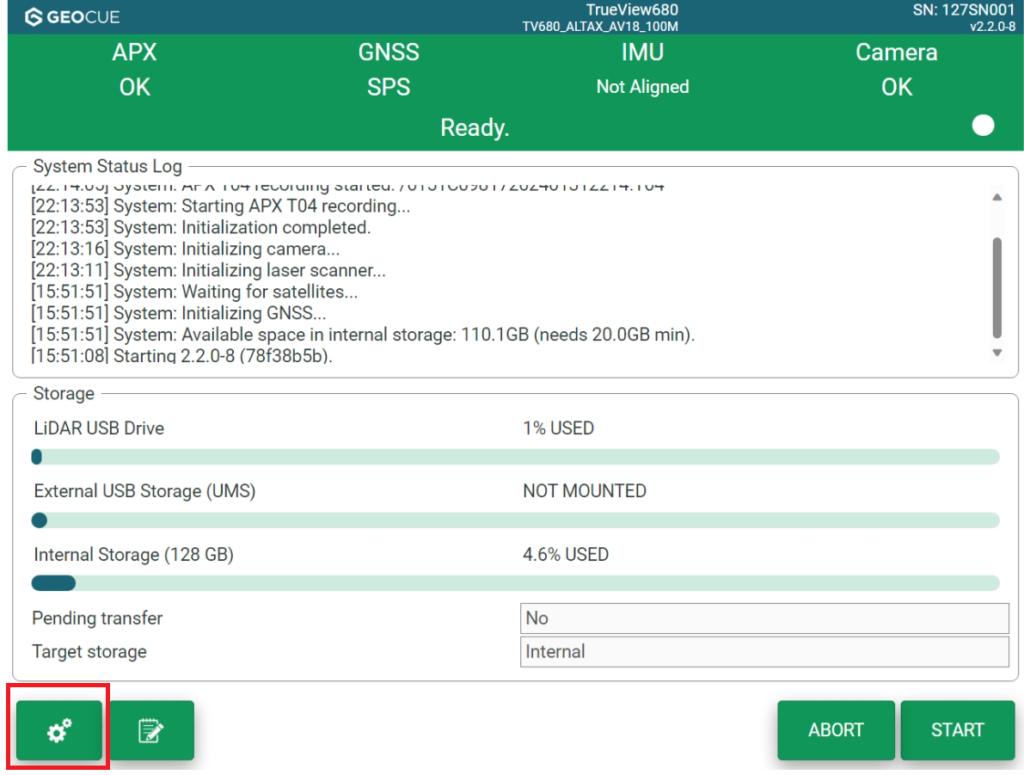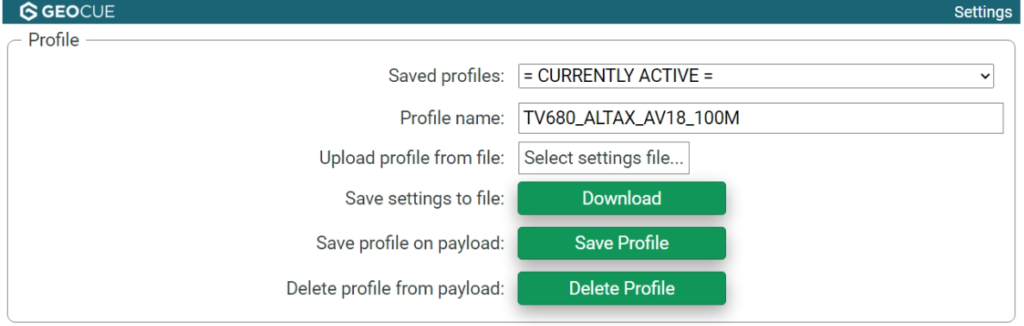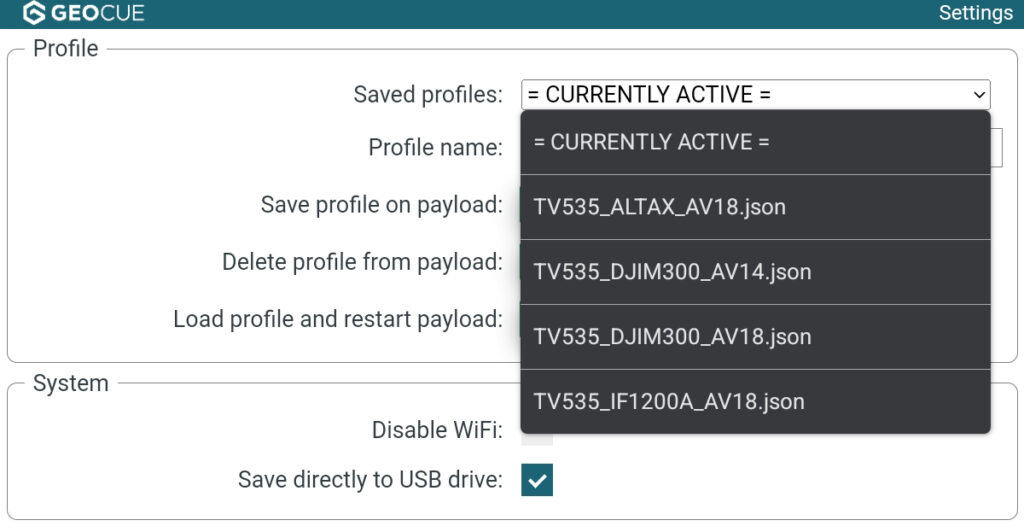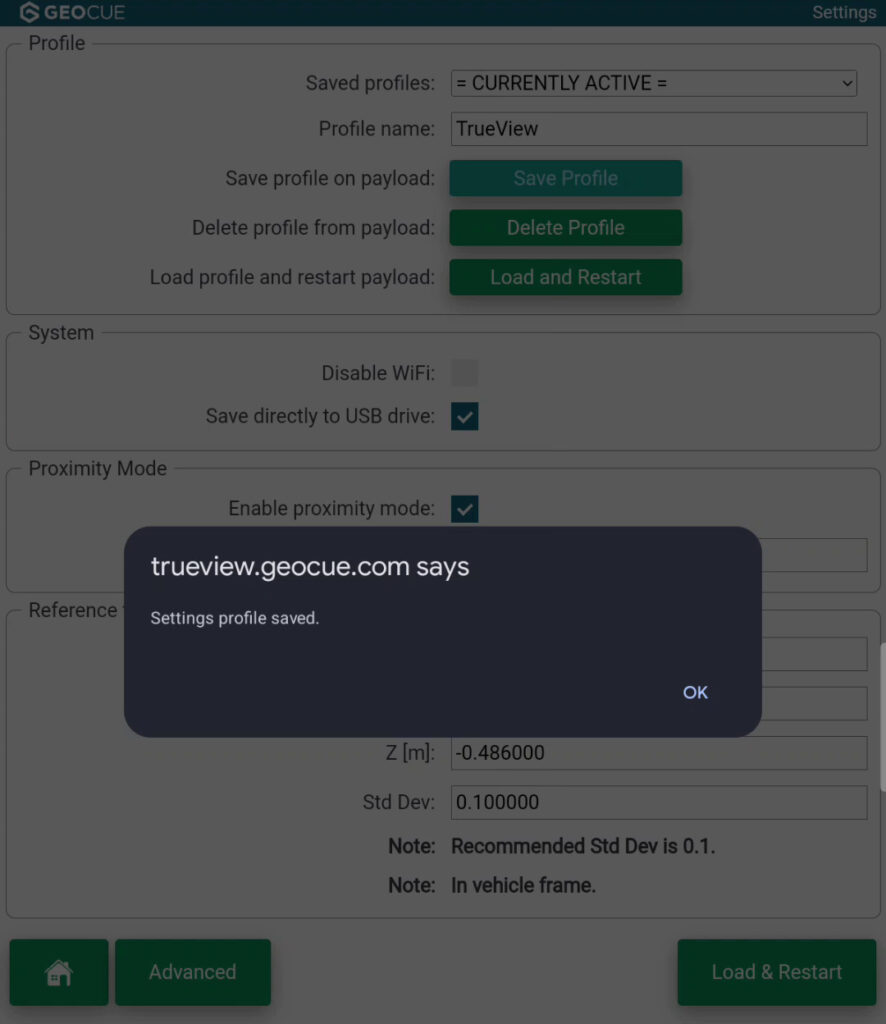TrueView firmware v2.2.0-21 (ffb8a694) added payload profiles, which can be saved and loaded onto a TrueView payload to quickly change parameters and settings. These settings include Proximity Mode, Proximity Mode Distance, Save directly to USB drive (TV535), enable camera, Web UI Wi-Fi, Lever Arm values, GNSS antenna type, etc. Profile settings can be accessed by connecting to the Web UI via Wi-Fi following the instructions in the TrueView Web UI User Guide and clicking on the settings icon in the bottom left corner of the Web UI dialog. The ability to upload and download profiles is only available when accessing the advanced settings option of the Web UI settings dialog. Enabling this functionality is reviewed in the TrueView Web UI User Guide as well.
Below is a list of common TrueView payload and drone platform configurations that can be downloaded and loaded into the Web UI:
Once a profile has been saved/loaded on the payload, it will now show up in the saved profiles dropdown list.
Creating Custom Profile
To create a new custom profile, first have all settings in place that are desired. Once these settings are in place, give it a name within the Profile name area then press Save profile. The newly created profile will then be added to the profile dropdown list.
Note: Any time a setting has been changed and it is desired to be used, please ensure that you click on the Load & Restart button.