Prior to processing True View data using POSPacCloud or True View Reckon, the processor’s account information needs to be added to True View Evo. This links the account information (True View Points, sensors, calibration files etc.) with the software. If you need the Account Name and/or Account URL associated with your True View Reckon account, contact GeoCue Support.
The first step is to go to the file tab, then click on “Project Settings”
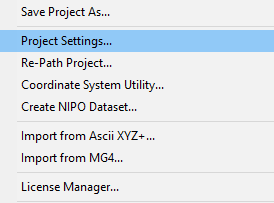
Navigate to the “True View” tab, and select the green plus icon on the righthand side. After clicking the green plus icon, enter your Account name and Account URL associated with the True View Reckon account.
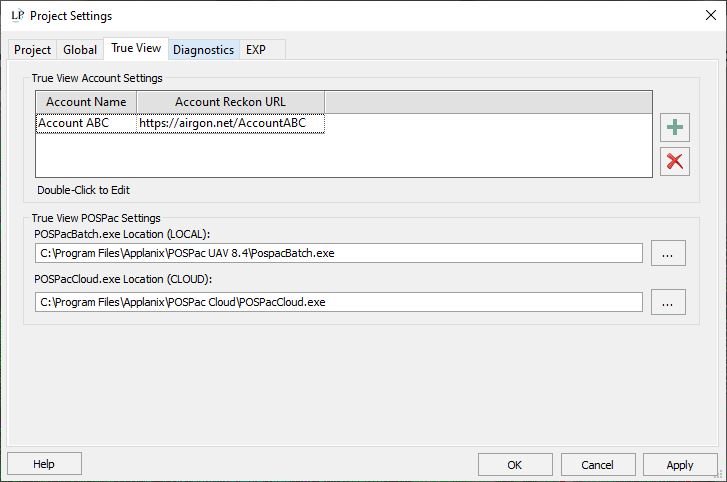
Click here for information on configuring a True View Processor for use on the Create Post Processed Trajectory File dialog when processing True View data using POSPacCloud.