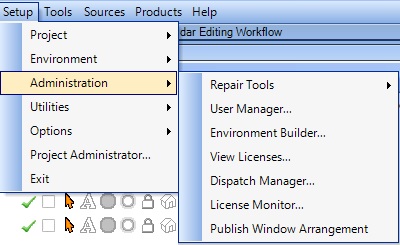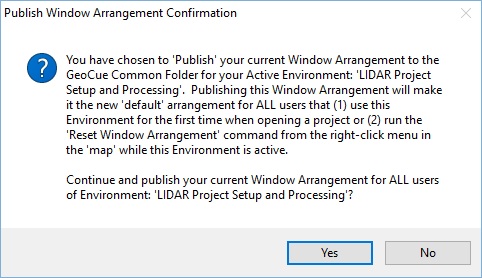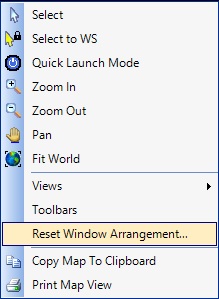A GeoCue user with administrator privileges has the ability to “publish” a new default window arrangement to be used by all users of GeoCue for the currently open environment.
After opening a project in a specific environment, an administrator has the ability to re‐arrange windows, dock and turn off/on panes, and re-arrange and turn off/on toolbars. Once a user has finished changing the window arrangement, they can then run the Publish Window Arrangement command. The following confirmation dialog is displayed:
Clicking Yes copies the Window Arrangement XML files to the GeoCue Common Environment Arrangements folder (for example, “C:\GeoCue\Common\Arrangements\LIDAR_Project Setup and Processing”). The low‐level environment folder name is created by
combining the Environment “Class” + “_” + “Subclass” name.
This arrangement now becomes the default arrangement the first time an environment is opened by a user, OR it may be loaded when the Reset Window Arrangement command on the right‐click menu in the map is used.