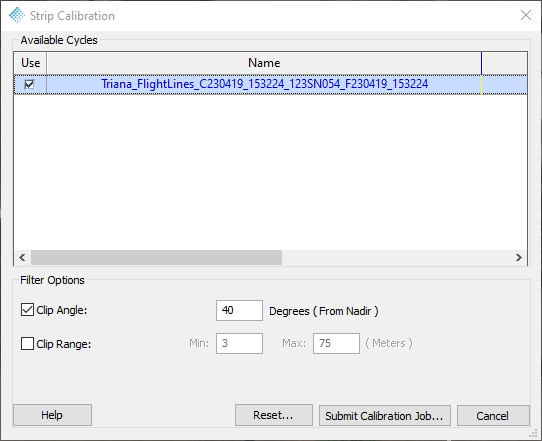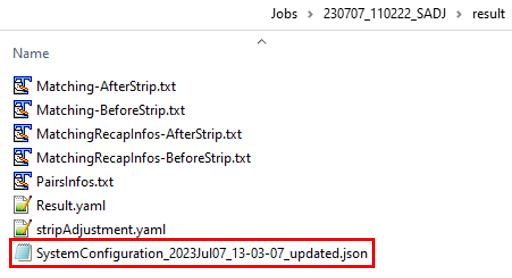Strip Calibration can be used to estimate constant parameters, the boresite angles, but would not be suited to remove inconsistencies in the point cloud generated by dynamic sensor trajectory errors. Please refer to the method and context behind Strip Adjustment and how to use Strip Adjustment for correcting dynamic sensor trajectory errors.
Strip calibration should not be used in a normal project. In general, this mode should only be used under GeoCue supervision or by advanced users, since a wrongly updated calibration can affect the performance of the sensor. This tool has been implemented to help users to refine their lidar boresight calibration should it need updating from time to time.
If a user decides to refine his LiDAR boresight calibration, it is recommended to review the Boresight Calibration section of the Flight Planning For LiDAR document to learn how to plan an appropriate boresight calibration flight.
- Select Strip Calibration on the TrueView Utilities toolbar to open the Strip Calibration dialog (Figure 1). Note: To enable this tool requires a “Strip Adjustment” addon license be checked out in addition to the “LP360 Drone” license.
Note: Strip Calibration does not generate a point cloud as result of the job.
- The user will receive emails when this process begins and finishes. The email used is from the File -> Project Settings -> Global -> LP360 Notification Email setting in LP360. Strip Calibration will generate a new “SystemConfiguration.json” file as a result in the applicable SADJ job folder.
- Once the email confirmation is received stating that this process is complete, the user can then open Job Manager from the LP360 Navigation toolbar and locate the applicable Strip Adjustment/Calibration job. Select Open Project to re-open the applicable project for the job if not already open. Once in the project, select Post-Process, and the new System Configuration file created from this calibration process will be moved from the job folder and will replace the System Configuration file in the Project\Area\Cycle\System folder. The original System Configuration file located in the Project\Area\Cycle\System folder will be renamed SystemConfigurationBackUpBeforeStripCalibration.json. If the geocode step is then rerun, the updated System Configuration file will be used to create the updated LAS files. Review the results to complete the
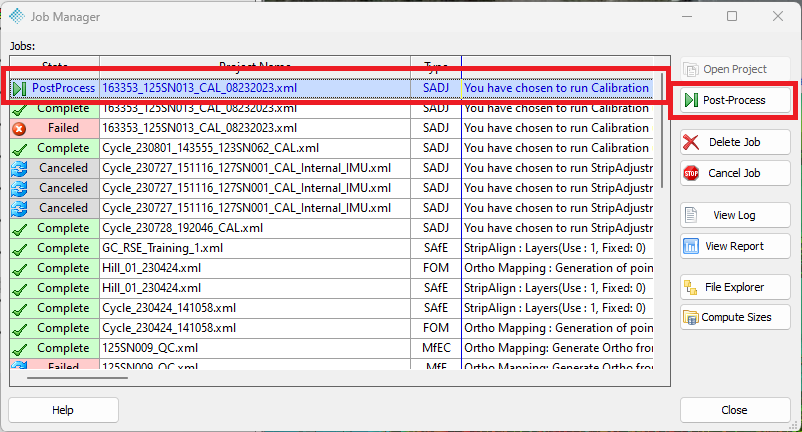
Figure 3 – Job Manager Dialog