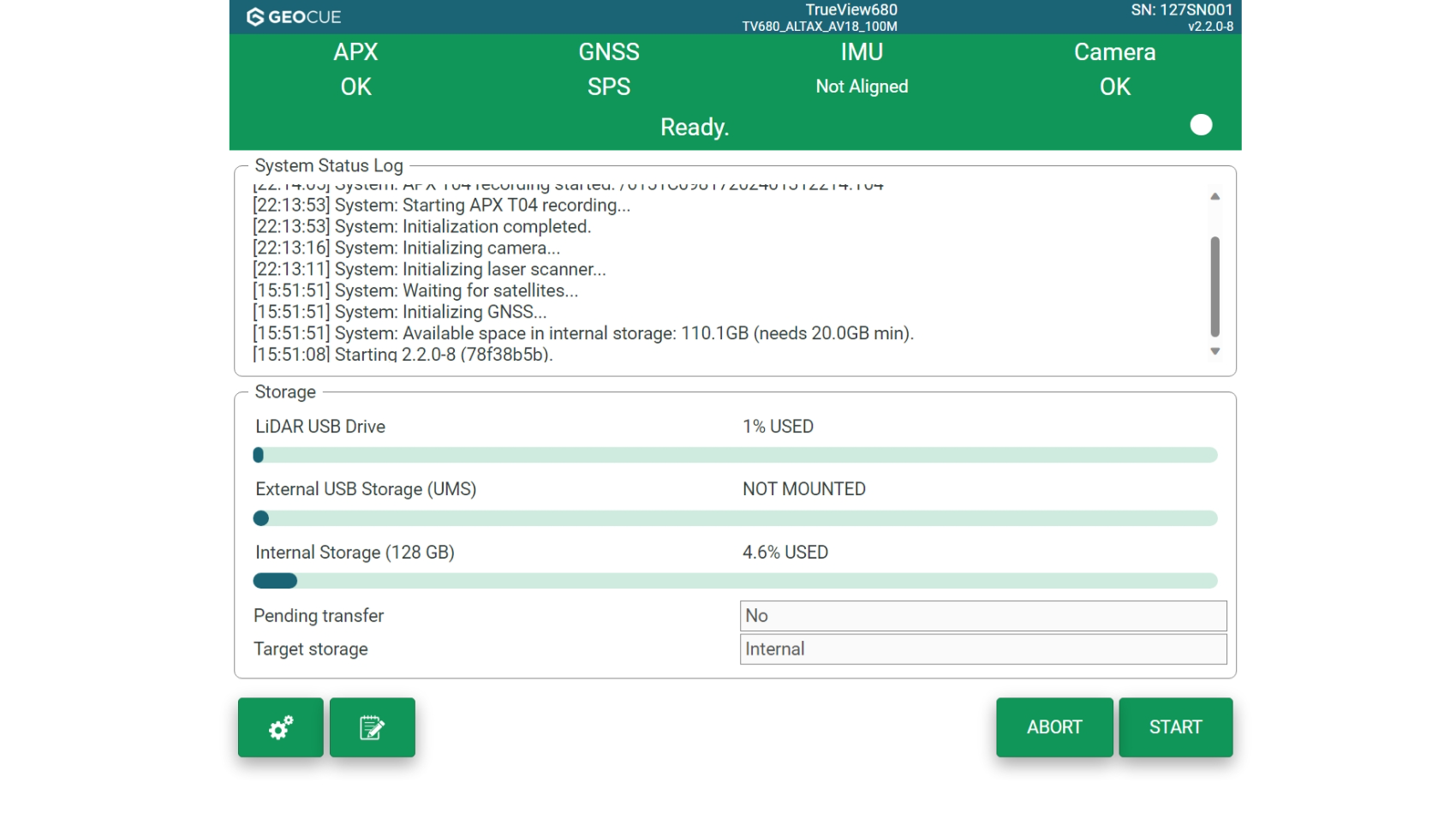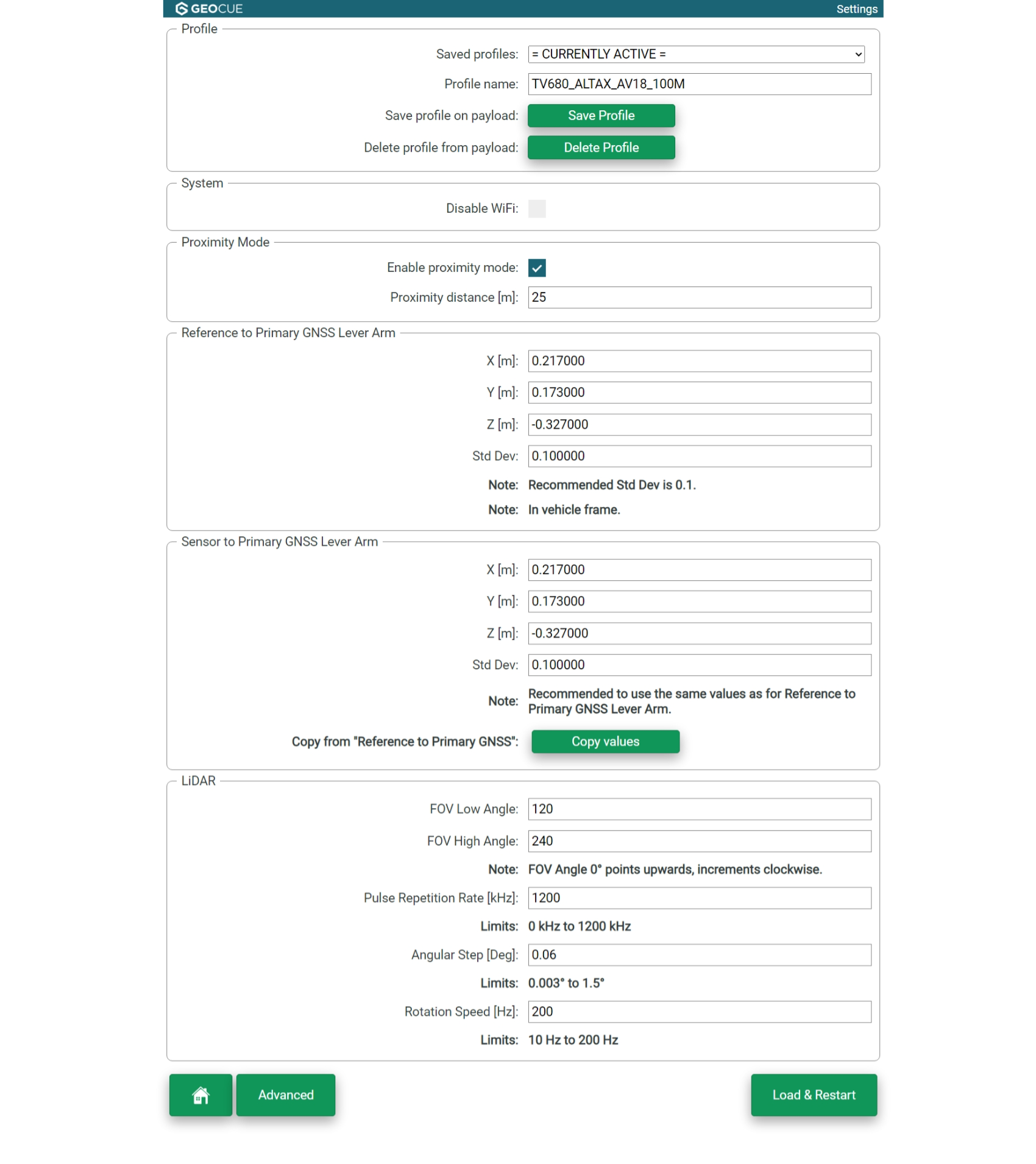The TrueView Web User Interface provides a user interface (UI) of the TrueView payload through any standard web browser. With this interface the user can monitor the system operation, readiness for data collection, and change settings. It also helps with troubleshooting by providing additional information about errors and issues. For installation and operation of your TrueView 3DIS, please refer to the hardware users guide for your applicable model number. This UI is available for the following systems running the latest firmware:
- EasyOneLiDARUHR/UHRLite
- EasyOneLiDARUHR+
- TV435vB/515vB/5515vC
- TV535/535vC
- TV625/655/660/680 (mdLiDAR3000TripleCam)
- TV720
- TV545
- TV585
TrueView firmware v2.2.0-21 (ffb8a694) added payload profiles, which can be saved and loaded onto a TrueView payload to quickly change parameters and settings.
Table of Contents
TrueView Web UI User Guide 0
TrueView Web UI Main Screen 3
Additional TrueView Web UI main screen settings 4
Pilot logbook 5
Target storage 6
TrueView Web UI System settings 7
Profile 8
Saved profiles 8
System 8
Disable wifi 8
Save directly to UMS 8
Proximity Mode 8
Reference to Primary GNSS Lever Arm 8
Sensor to Primary GNSS Lever Arm 9
LIDAR 9
Home 9
Advanced 10
load & restart 10
Advanced System settings 11
Profile 11
GNSS – Aerial and Mobile Mapping Settings 12
Static data collection timeout 12
Antenna Type 12
GNSS – Mobile Mapping Settings 12
Motion Type 12
Enable DMI 12
DMI Type 12
DMI Scale Factor 13
DMI Scale Factor Standard Deviation 13
Camera 13
Disable Camera 13
Trigger Interval 13
Establish a connection 14
Wi-Fi Connection 14
Ethernet connection 14
Direct access to internal memory 16
Mobile Mapping – Base Maps 17
Support 20
List of tables 21
List of figures 21