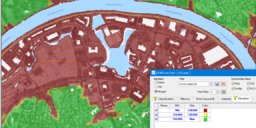GeoCue Support » LP360 Geospatial » LP360 Geospatial Installation, Licensing and Updates » Page 5
Attempting to install LP360, the user encounters an error message, “Windows Installer – This installation package could not be opened. Contact the application vendor to verify that this is a valid Windows Installer package.” The error message usually indicates that the msi did not completely download. Usually verifiable by the size of the installer. Try…
LP360 – This is the native 64 bit Windows version of LP360. It has no software prerequisites other than Windows. It executes on Windows x64, Version 7 and later. LP360 for ArcGIS® – A fully qualified extension for ArcMap® desktop. LP360 for ArcGIS® requires the Basic level of ArcMap. This remains a 32 bit product…
We will be releasing the second major update of LP360 in December of 2018. LP360 is a major focus for GeoCue software development and it really shows in this new release. LP360 is delivered in two platforms; an extension to ArcGIS (“LP360 for ArcGIS”) and as a standalone 64-bit application for Microsoft Windows® (“LP360”). When…
Problem: User encounters error message, “Error 1001. Could not find file ‘C:\Program Files (x86)\Common Files\LP360\LP360CustomActions.InstallState.” or “Error 1001. Could not find file ‘C:\Program Files\Common Files\LP360\LP360CustomActions.InstallState.”, while attempting to install LP360 v2018.1 or later. Probable Resolution: Uninstall all instances of LP360 from the machine, then attempt to install the latest version of LP360.
Problem: Users encounters the error message, “Client GUID Authentication failed: Invalid access to memory location”, when attempting to checkout a license from the license server. Probable Resolution #1: Maintenance on the LP360 License Administrator has expired and the user is attempting to request a license for a newer version of the client than what is…
Problem: The LP360 installer (msi) gets deleted when running the msi to install the software. Probable Resolution: There is some software, such as an anti-virus or Symantec End Point Protection, or that is configured to not allow the msi to run and quarantines or deletes the installer. Turn off the protection while running the installation or…
A user changes the license level in License Manager, yet the same level of license is still granted on checkout. This was a known issue with LP360 v2018.1.57.0. Install LP360 2018.1 Service Pack A, v2018.1.57.4, or later from the LP360 Installers page. Close License Manager, reopen, and then try again. A network policy may be…
Problem: After setting the License String in the new License Manager (2018 and above), you get a no license available message when starting LP360. Solution: Make sure that after you set the License String, that you also use the “Checkout” button to check out the license you need. If successful, you should see a green…
LP360 is a family of point cloud exploitation tools for both native Windows (“standalone”) and the ArcGIS® desktop platform. LP360 for ArcGIS is the world’s most popular point cloud (such as LIDAR and dense image matching) visualization, editing and information extraction tool set for ArcGIS®. It is available directly from GeoCue Group Inc.[1] (www.geocue.com) and…
Problem: After installing LP360, when you try to run the program it throws an error stating, “Ordinal Not Found: The ordinal 4445 could not be located in the dynamic link library (libcurl.dll)”. Note: The ordinal number and the DLL may be different in the specific error message you see. Probable Resolution: There is some conflict…