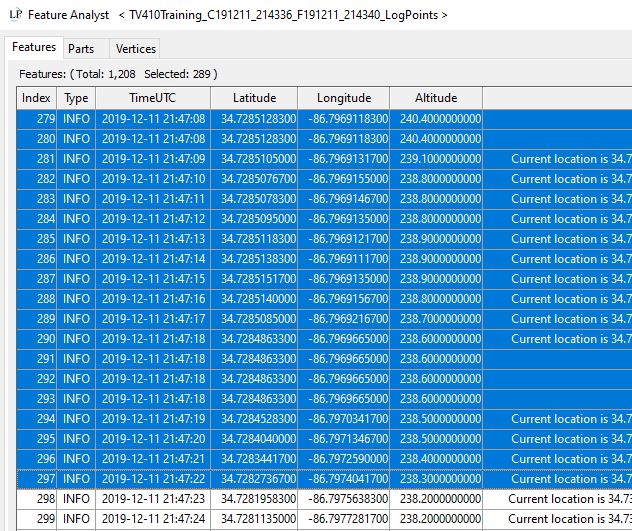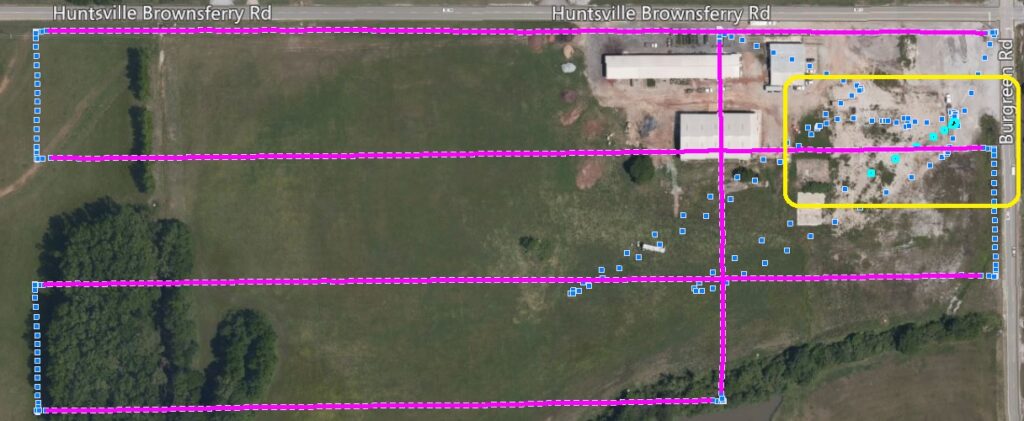Problem:
Starting the Create True View Trajectory process results in a Trajectory File Time Range Warning, “Warning: The Post Process Trajectory File start time was AFTER the start time of the first flight line. Geocoded LIDAR may not cover all of your flight lines. Continue and create all possible Trajectory Files?”
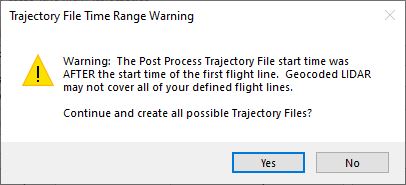
This check was put in to help verify you have a good and complete POSPac solution before finding missing data later in the workflow. The warning indicates that at least part of one or more flight lines on the Flight Line layer starts before the beginning of the Fine Alignment of the POSPac Trajectory solution. Hence, before any exported trajectory information from POSPac, or occurs after the end of the processed trajectory solution. Continuing will result in no data for some portion of the flight lines as they currently exist.
Please refer to POSPac Error, if this article does not solve the issue.
Probable Resolution #1:
The first spot to check is to review the POSPac Report. In particular, ensure that fine alignment (figure 2) begins within a few minutes of the start time of the rover data and the Top View in the report reflects expectations.
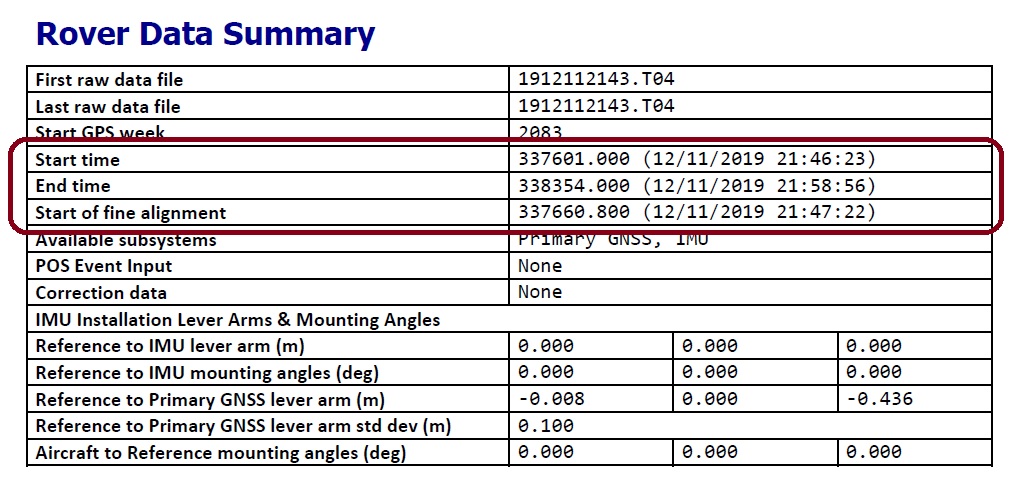
Probable Resolution #2
If the report looks fine then you may have created a flight line in LP360 that begins before the real start of your first flight line. A quick check using the log points position layer and highlighting the section from start to fine alignment (figure 2) using Feature Analyst (figure 3) will allow you to visually see where you have no post processed trajectory solution and compare to the flight lines that you’ve made (figure 4). If any part is missing, no matter how short, you’ll see this Trajectory File Time Range Warning message as the software tries to help you avoid problems further downstream. A good solution, as shown by the yellow box around the cyan highlighted points in figure 4, only has a few selected log points and they are not aligned with any of the flight lines depicted in magenta on the FlightLines layer.