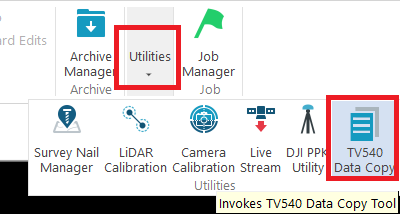| This page is no longer updated. Please visit the updated page on the new LP360 Support Knowledge Base for the latest information. |
The TV540 supports multi-platform integration through the TV540 Data Copy Tool, allowing the user to choose the correct carrier setting. Unlike traditional TV sensors, the physical offsets related to IMU/GPS do not need to be applied until after the flight. Additionally, carriers (drone platforms) are stored internally in the sensor, eliminating issues that arise when users cannot set them themselves. In addition to the default carriers, users have the option to create custom carriers, offering enhanced compatibility with lesser-known platforms.
Prior to Opening the Tool
- Connect the payload via the supplied USB-A to USB-C cable.
- Ensure that the payload is sitting with the camera facing up to avoid scratches on the camera and laser scanner.
Navigating to TV540 Data Copy Tool
- Open LP360
- Open the TV540 Data Copy Tool found in Sensor tab>Utililities
- If payload is not connected, click Reload in the upper right-hand corner on the Data Copy dialog. This will open the Select Carrier settings dialog.
- If payload is connected prior to opening tool, the Select Carrier dialog will open by default.
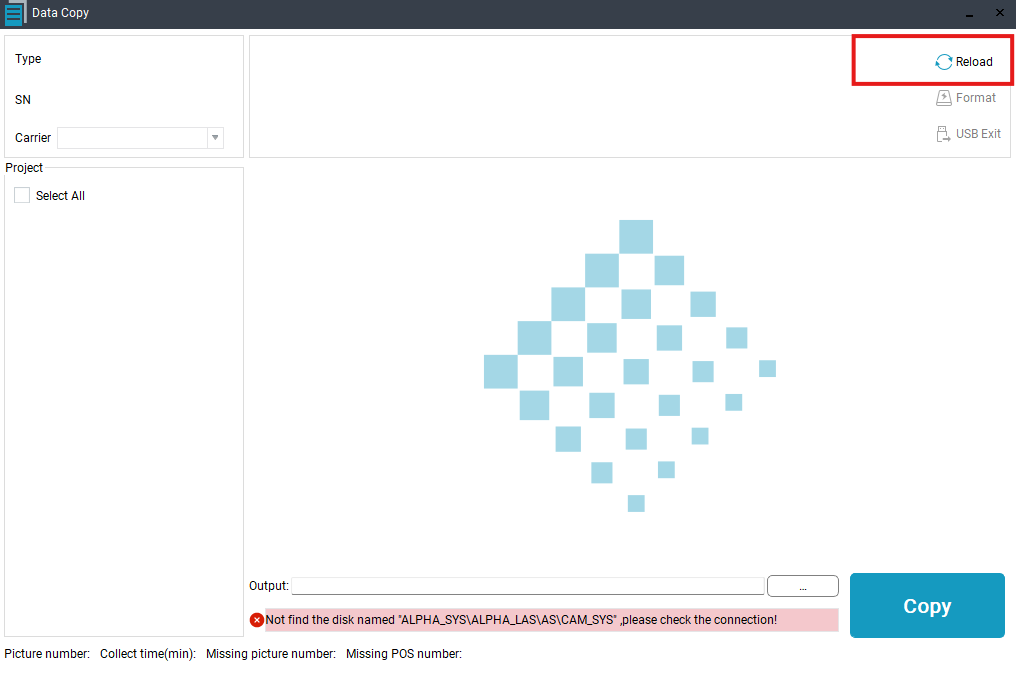
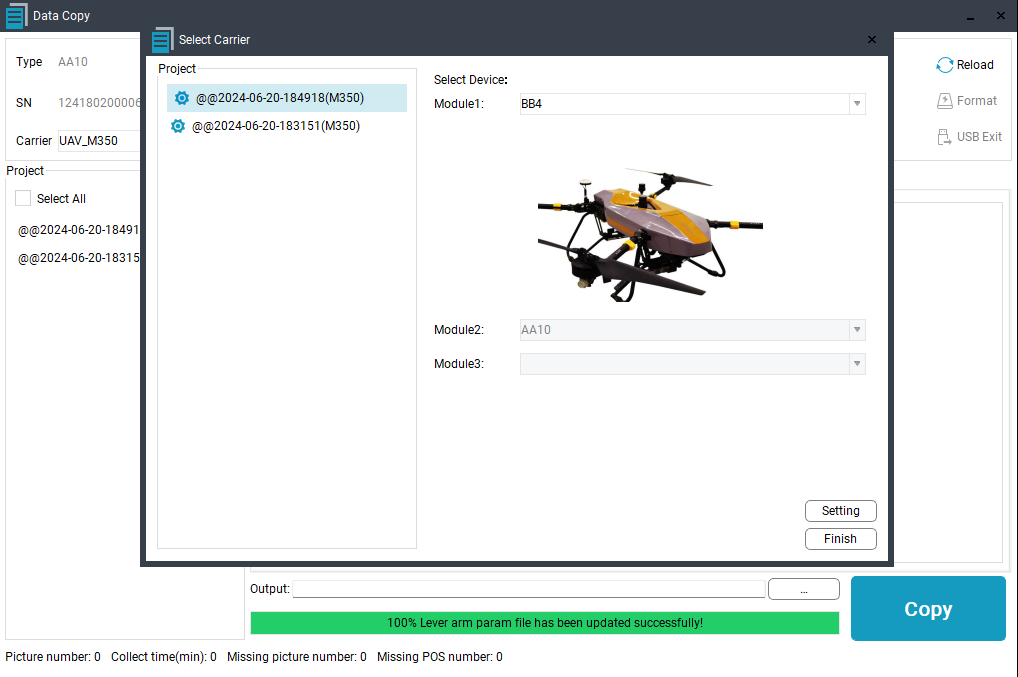
Setting a Carrier from Select Carrier Dialog
Setting a carrier for the TV540 has some equivalency to setting lever arm values for other TrueView systems via the Web UI functionality. It corresponds to the platform the sensor is flown on. Carriers are created by the user and then stored on the payload. For multiple cycles, multiselect can be applied, to set the same carrier for multiple cycles/flights. Upon initial plug in:
- Under Project select a cycle.
- Select the drop down to the right of Module1.
- Select your carrier.
- Click Setting.
- Click Finish.
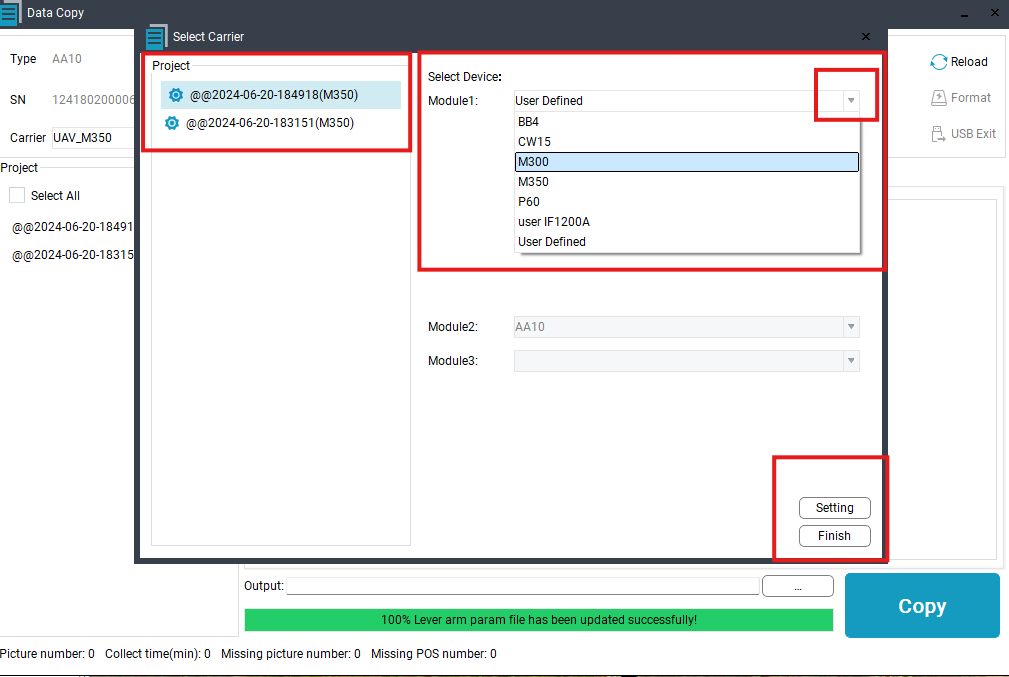
Creating a Custom Carrier in Select Carrier Dialog
A customer carrier allows for users to accommodate for additional drone platforms.
Navigating to Custom Carrier
- Navigate to Module1 drop down menu.
- Select User Defined
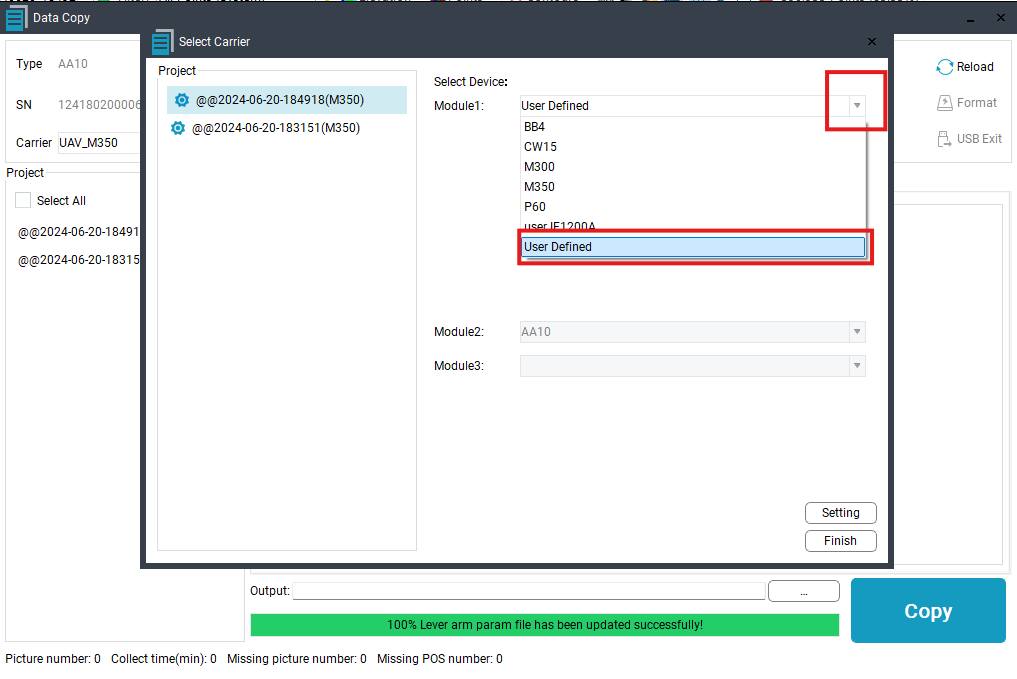
Setting Parameters for Custom Carrier
- Create is set by default.
- Carrier Type is set to UAV by default.
- Carrier Name are set by the user and should be distinguishable between other platforms.
- Lever arms are set by the user. If these cannot be obtained, contact Geocue Support.
- Body to Sensor rotations(Unit:degree)
- Direction Between flight and A-Body is set to Same by default. If the user needs to change this parameter contact GeoCue support for additional information.
- Click Save
- Repeat steps in Setting a Carrier from Select Carrier Dialog section
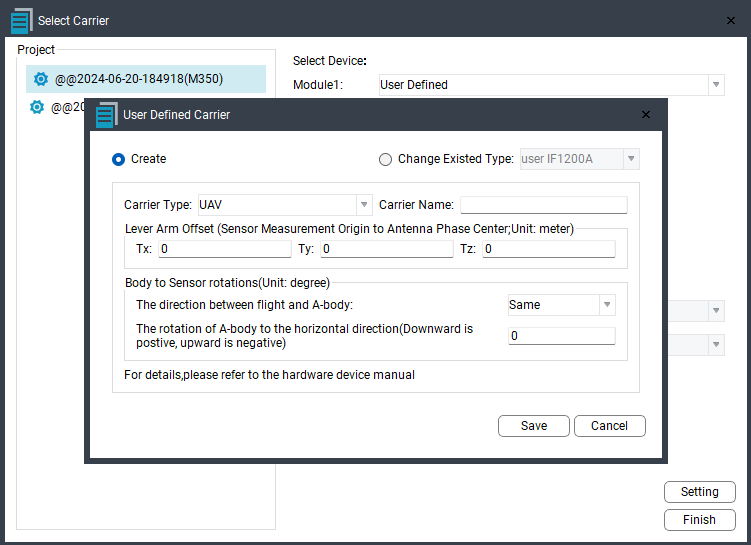
TV540 carrier/platform lever arm values
| Carrier/Drone Platform | Lever Arms |
| M300/M350 | X: -0.08811m Y: -0.15469m Z: 0.29336m with 0 degree “A-port to the horizontal direction rotation” |
| IF1200A | X: 0.000m Y: -0.12249m Z: 0.43957m with -8 degree “A-port to the horizontal direction rotation” |
| AltaX | X: 0.17244m Y: 0.000m Z: 0.32664m with -8 degree “A-port to the horizontal direction rotation” |
Please notify GeoCue support if a desired carrier is not listed above.